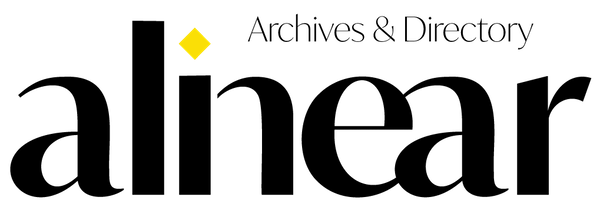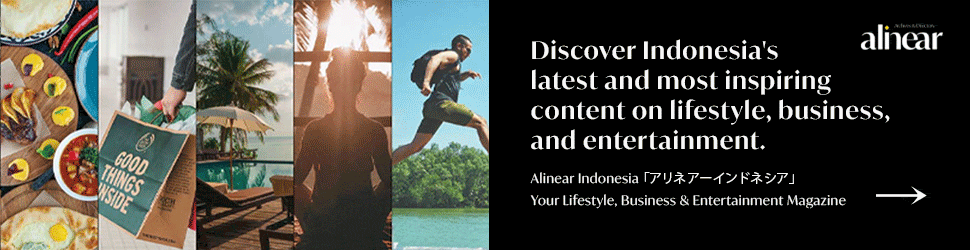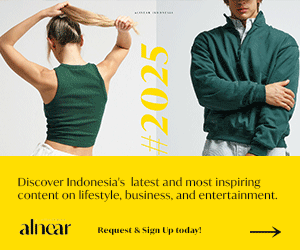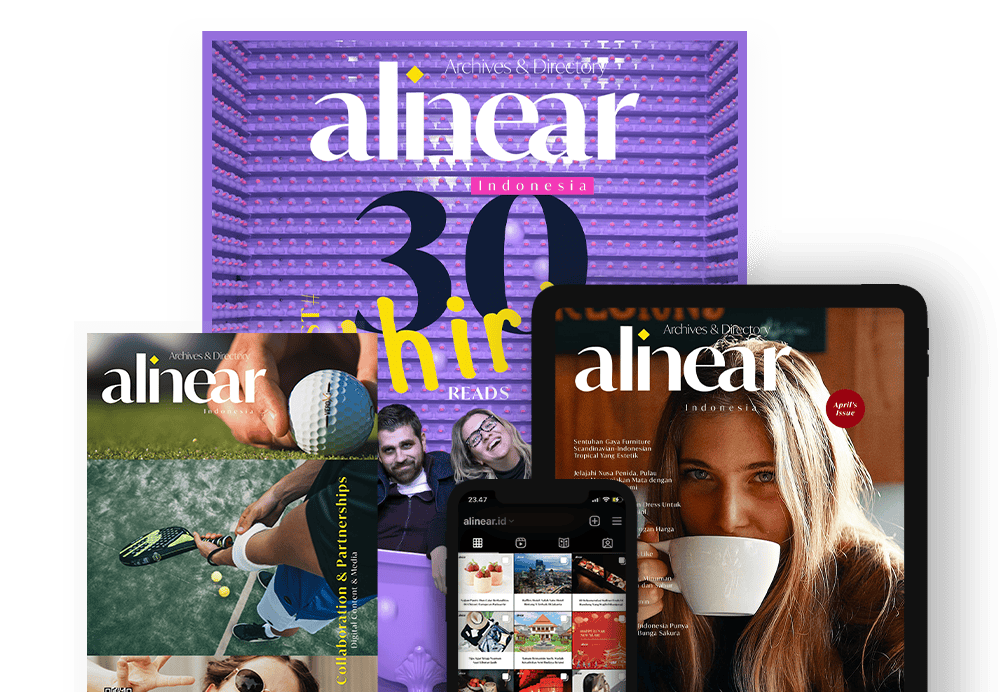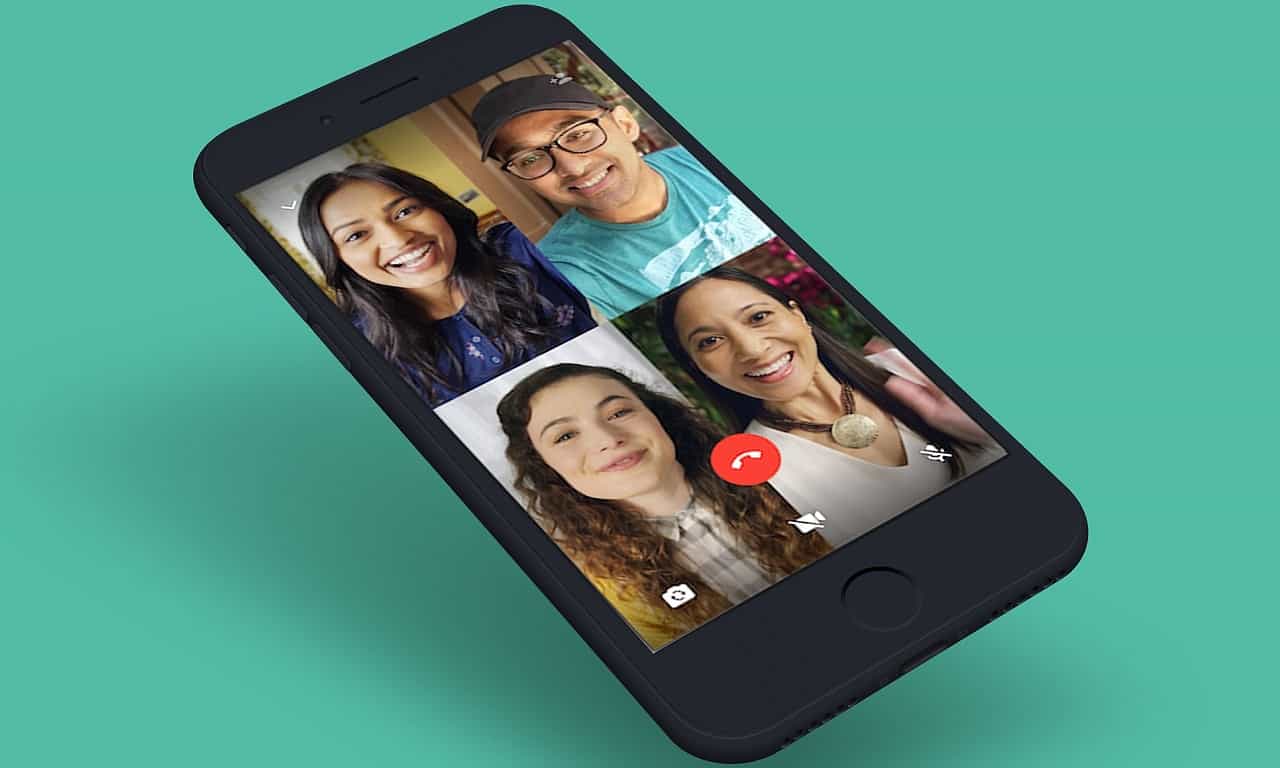
"How to video call multiple WhatsApp contacts at once."
WhatsApp is one of the most popular messaging platforms in the world, with over 300 million daily active users. Like many modern platforms, you can video call your contacts to stay in touch, in addition to regular texting and voice messages.
During this #workfromhome you can use Group Video Call feature on WhatsApp to stay connected with your colleagues. Here's how to video call multiple WhatsApp contacts at once.
Please note! For Android users, video calling is only available on Android 4.1+. If your phone's operating system isn't supported, video calling won't be available. Also, make sure you have a strong Internet connection when placing or receiving video calls. A poor or improperly configured connection might result in poor video and audio quality.
A. To make a group video call from a group:
1. Go to the group you want to video call.
2. Tap Group call.
3. Search for or select the contacts you want to add to the call.
4. Tap Video Call.
B. To make a group video call from the CALLS tab:
1. Go to the CALLS tab.
2. Tap New call > New group call.
3. Search for or select the contacts you want to add to the call.
4. Tap Video Call.
C. To make a group video call from an individual chat:
1. Open the chat with one of the contacts you want to video call.
2. Tap Video call.
3. Once the contact accepts the call, tap Add Participant.
4. Search for or select another contact you want to add to the call. If prompted, tap ADD.
When you receive a group video call, the incoming WHATSAPP VIDEO CALL screen will show the participants currently on the call, and the first contact listed will be the participant that added you. During a group video call, you have the option to turn your video off by tapping Video off. The maximum participants in a group video call on WhatsApp is only four.
Top picture source: dailymail.co.uk/sciencetech