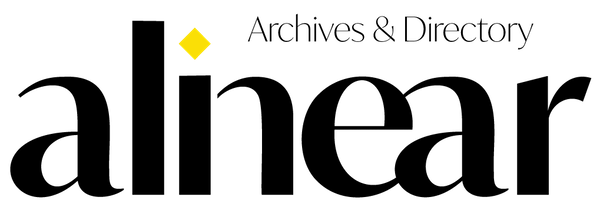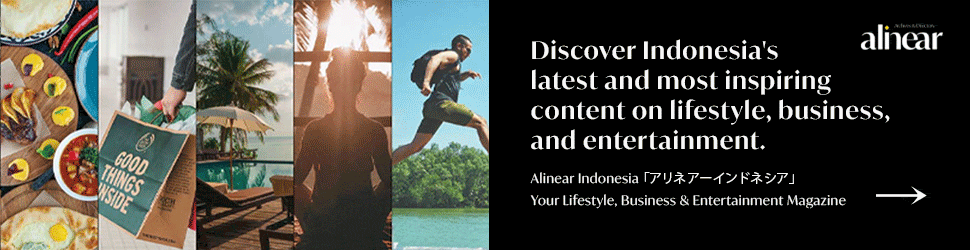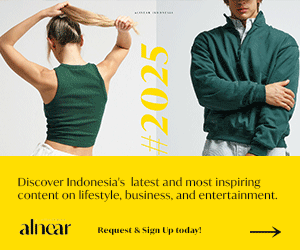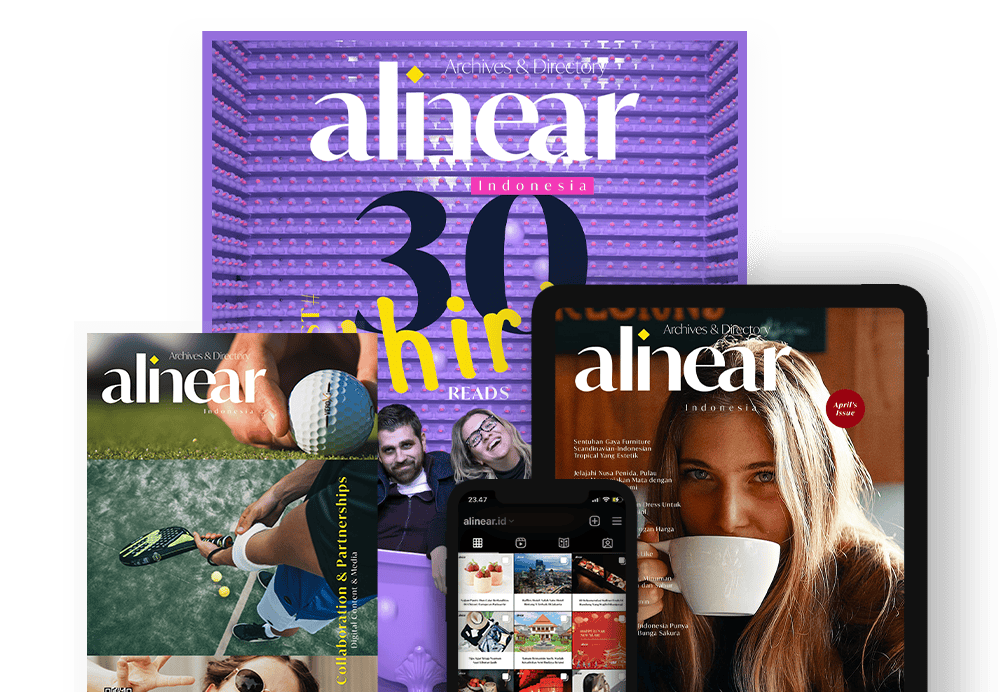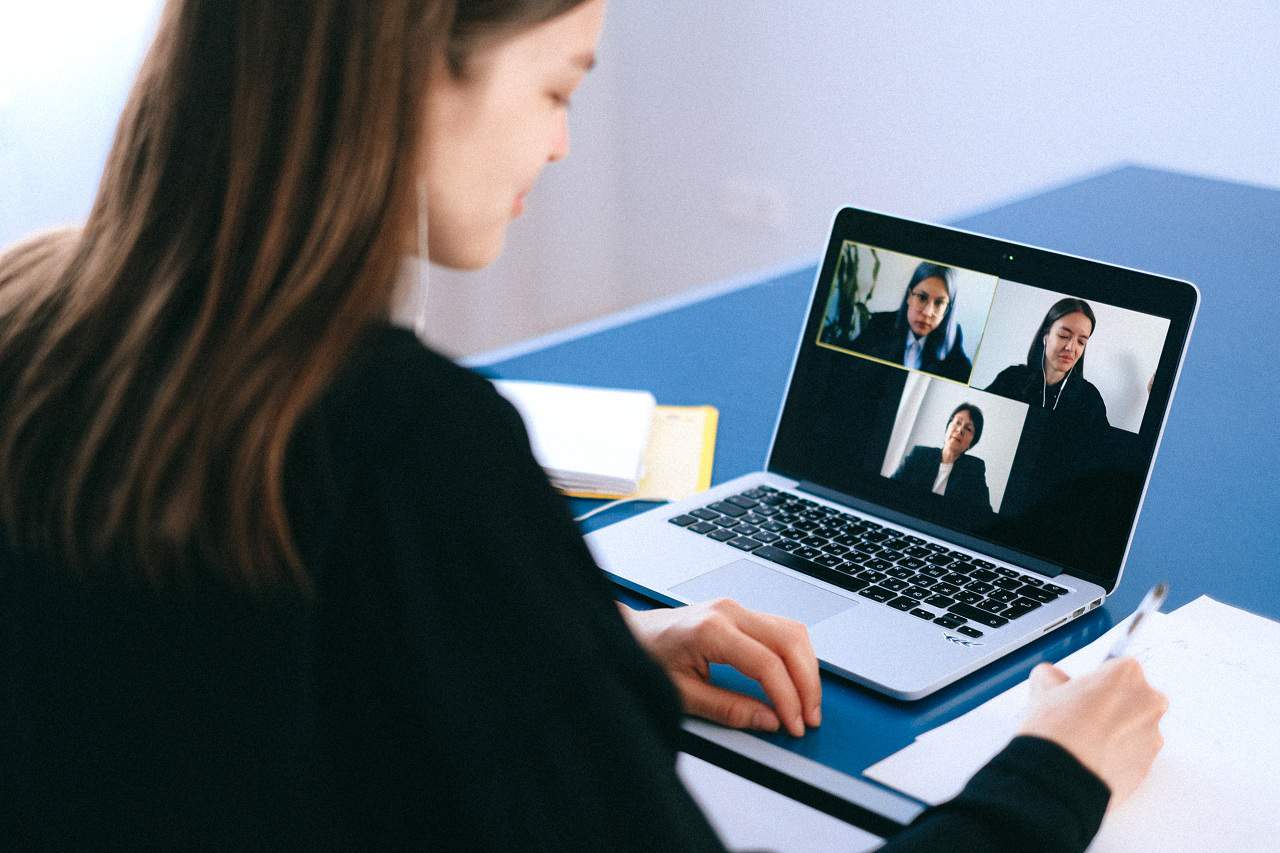
"Zoom Meeting can also be accessed by teachers and students to support their learning from home program during the COVID-19 pandemic."
1. Smartphone
- Registering a Zoom account is easy and free. Open the Zoom app, then select Sign Up. Enter your e-mail address, first and last name. Don't forget to check the Terms of Service agreement. Then, tap Sign Up.
- Then, you will get an email to activate your account. Tap Activate Account on the email.
- Enter the password for your Zoom account. After that, your Zoom account can also be used.
- If you want to use a Zoom Meeting account, tap Sign In, then enter your email address and password.
2. Website
- Open zoom.us, then click Sign Up.
- Fill in your email address and name.
- Check email to activate your account.
- If you already have an account, you can immediately Sign In. Just enter your email address and password.
B. How to Use
- Open the Zoom Meeting app.
- Click Start on My Personal Meeting ID option.
- Select Invite Others. You can invite participants via email or copy the link listed, then send it to each student or parent.
- If all participants have entered the meeting room, on the security menu you can check the Lock Meeting option.
- If the meeting or teaching and learning process is finished, the host can click the End Meeting for All option in the Zoom Meeting app.