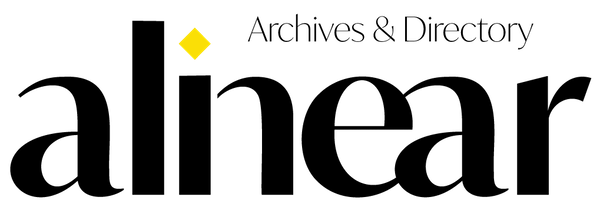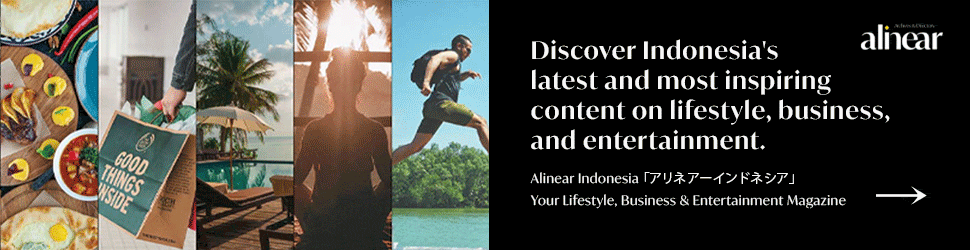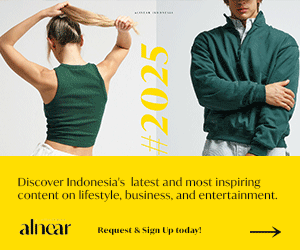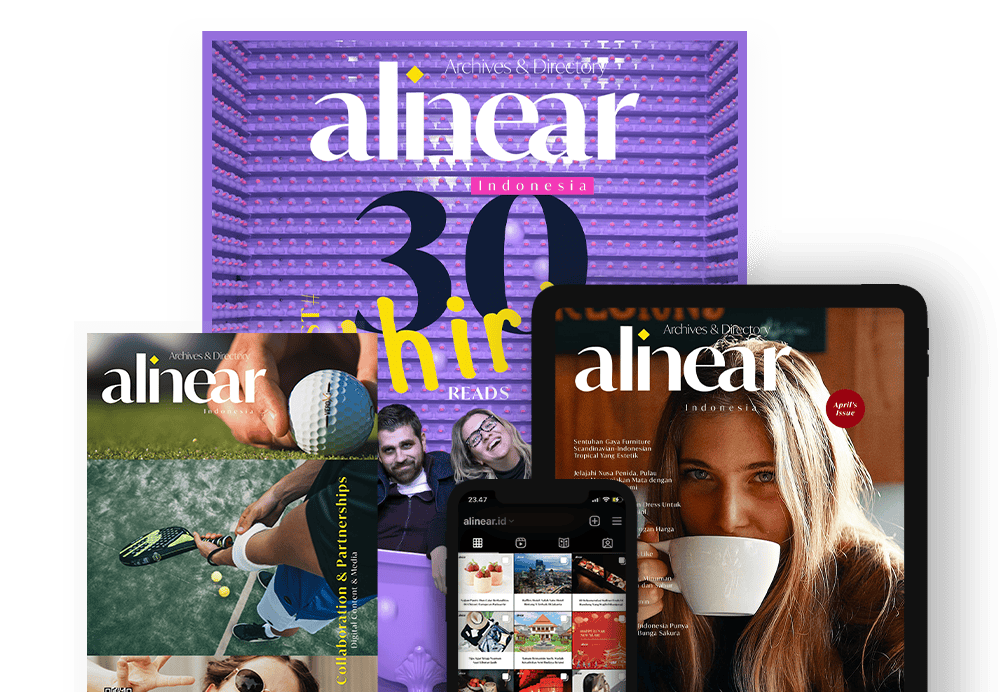"Steps to create a podcast using Anchor app."
Some of you might like to listen to podcasts while taking public transportation or lunch break. Does that make you interested in making your own podcast? Well, if you really want to try out the world of podcast, there is a platform that is currently being loved by podcasters, Anchor.
Without much use of equipment, you can create podcasts and broadcast them. Interestingly again, this app is free, can be downloaded on Google Play Store and Apple Store. Then how to use it? Following are the steps to create a podcast using Anchor app.
1. Download Anchor app on Google Play Store or Apple Store.
2. After downloading, open the app. After that you can register using your email or if you want more easily, you can use your Google account by tap "Continue with Google".

3. After logging in successfully, there will be several options. If you want to record a podcast right away, tap "I Want to Make New Podcast". Or if you have recorded before and just want to upload it, you can tap "I Have Podcast I want to Import".
4. If you want to record a podcast via Anchor, tap "Record".
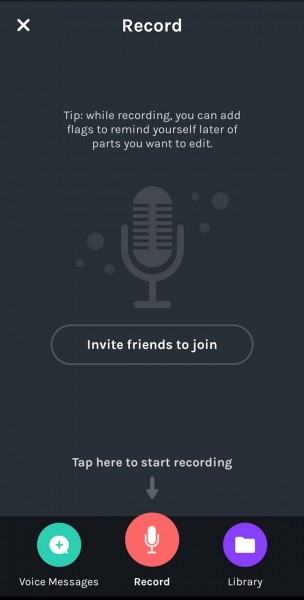
5. Please record your voice talking about any themes that have been prepared before.
6. You can give the sign "Flag" by tapping "Add Flag", which serves to mark if there is a pronunciation or other errors. This "Flag" sign will later mark the wrong part so that it is easily edited or removed.
7. When the recording is complete, select "Stop". Then a preview is displayed to listen to the recording. In this section, you can add backsound by tapping "Add Background Music".
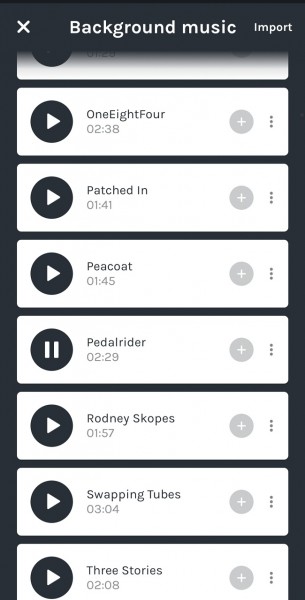
8. When you tap "Add Background Music", Anchor music collection will appear that can be selected. Tap "Play" to listen to the background music preview, then tap the plus icon to add the music you choose.
9. After that, select "Save" to save it.
10. Next, you will be asked to give a title of your podcast you want to save. After giving the title, then tap "Add Recording to Episode".
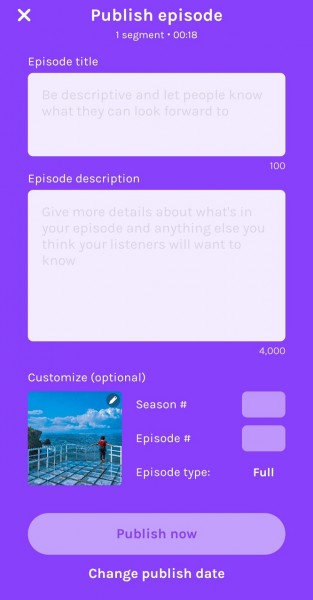
11. To broadcast, tap "Publish" which is located at the top right.
12. Fill in the description of the title of the podcast episode along with a brief description. Don't forget, also add episode sequences to make it easier for Anchor to sort your podcast while helping listeners identify each episode.
13. After all filled in, select "Publish Now" if you want to publish now or "Change publish date" if your podcast wants to broadcast on certain day and hour.
14. Done! Your podcast will also broadcast according to the publish option you choose.
Top photo credit: Instagram @anchor.fm